Local Kubernetes development with LXD
The purpose of using LXD on a local machine is to emulate the same deployment that a user would use in a cloud or bare metal. Each node is treated as a machine, with the same characteristics as production.
Overview
Running Kubernetes locally has obvious development advantages, such as lower cost and faster iteration than constantly deploying and tearing down clusters on a public cloud. Ideally a Kubernetes developer can spawn all the instances locally and test code as they commit. This page will show you how to deploy a cluster on a local machine.
Before you begin
Prerequisites
In order to simplify local deployment this method leverages the Conjure Up tool.
This will provide a pseudo-graphical set up in a terminal that is simple enough for developers to use without having to learn the complexities of operating Kubernetes. This will enable new developers to get started with a working cluster.
Getting Started
First, you need to configure LXD to be able to host a large number of containers. To do this we need to update the kernel parameters for inotify.
On your system open up /etc/sysctl.conf *(as root) and add the following lines:
fs.inotify.max_user_instances = 1048576
fs.inotify.max_queued_events = 1048576
fs.inotify.max_user_watches = 1048576
vm.max_map_count = 262144
Note: This step may become unnecessary in the future
Next, apply those kernel parameters (you should see the above options echoed back out to you):
sudo sysctl -p
Now you’re ready to install conjure-up and deploy Kubernetes.
sudo snap install conjure-up --classic
conjure-up kubernetes
Note: During this set up phase conjure-up will ask you to “Setup an ipv6 subnet” with LXD, ensure you answer NO. ipv6 with Juju/LXD is currently unsupported.
Walkthrough
Initiate the installation with:
conjure-up kubernetes
For this walkthrough we are going to create a new controller, select the localhost Cloud type:
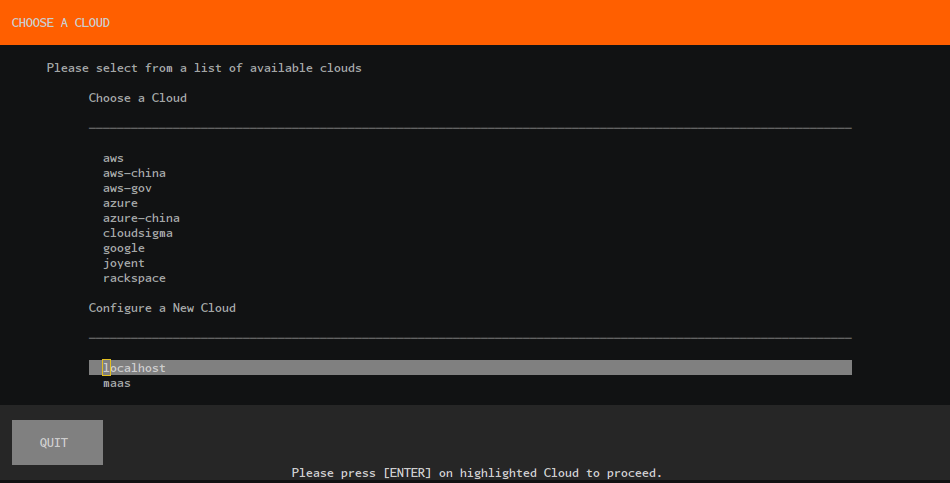
Deploy the applications:

Wait for Juju bootstrap to finish:
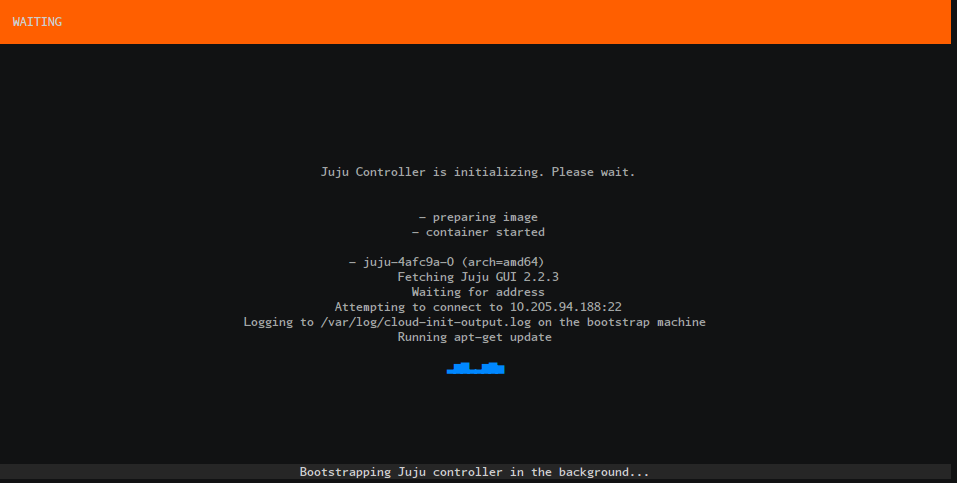
Wait for our Applications to be fully deployed:
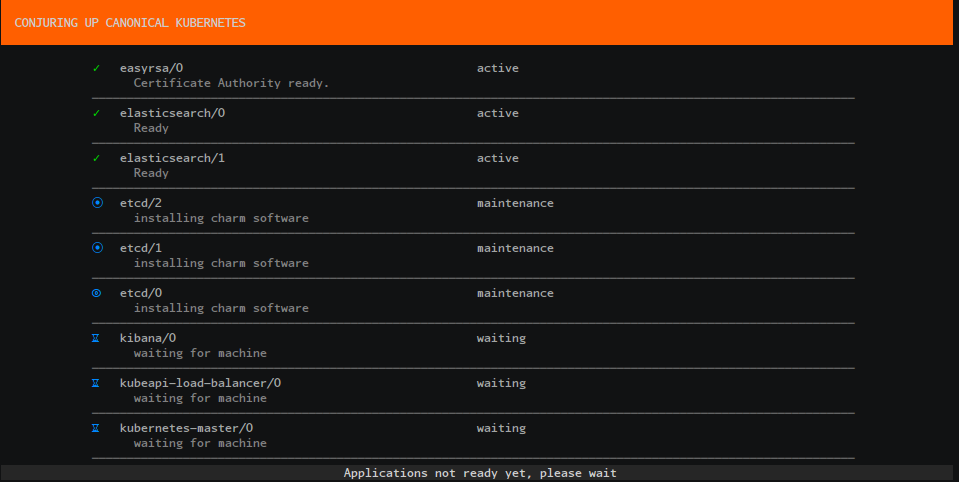
Run the final post processing steps to automatically configure your Kubernetes environment:
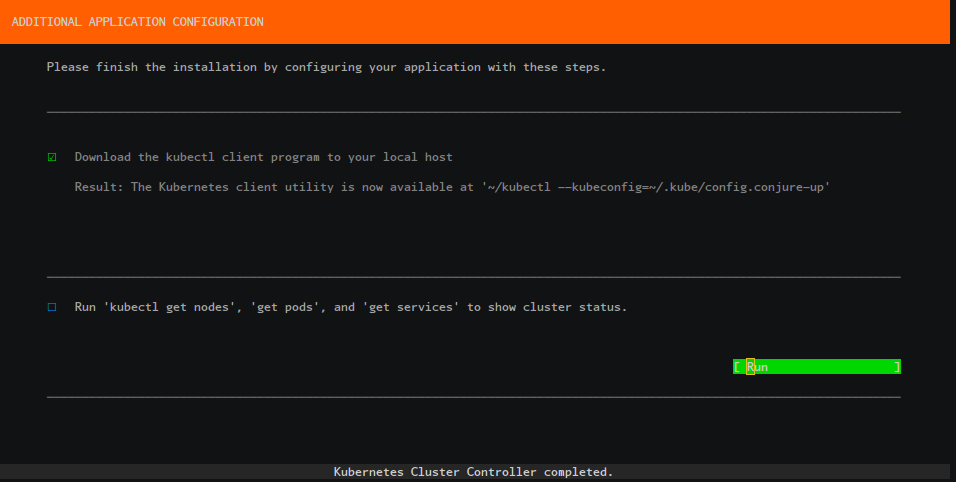
Review the final summary screen:
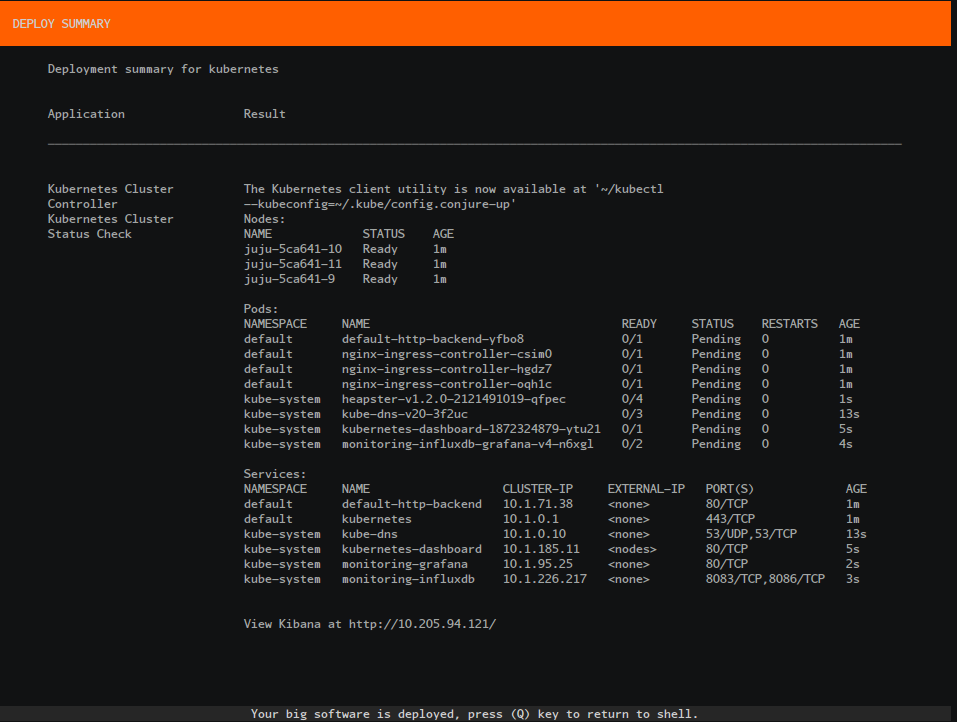
Accessing the Cluster
You can access your Kubernetes cluster by running the following:
~/kubectl --kubeconfig=~/.kube/config
Or if you’ve already run this once it’ll create a new config file as shown in the summary screen.
~/kubectl --kubeconfig=~/.kube/config.conjure-up